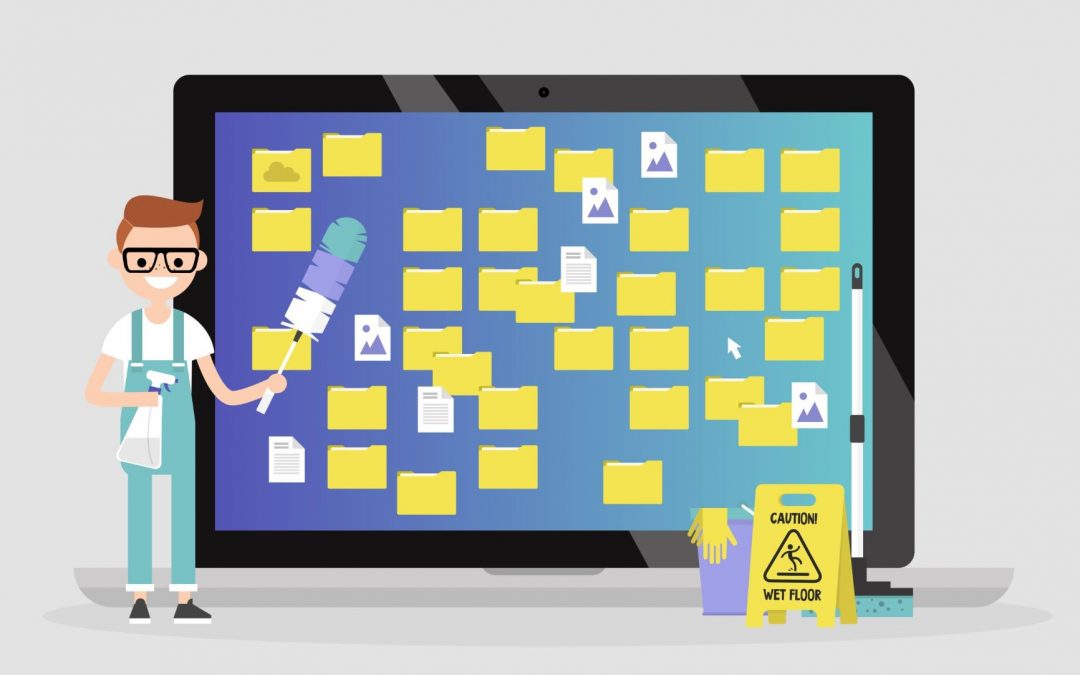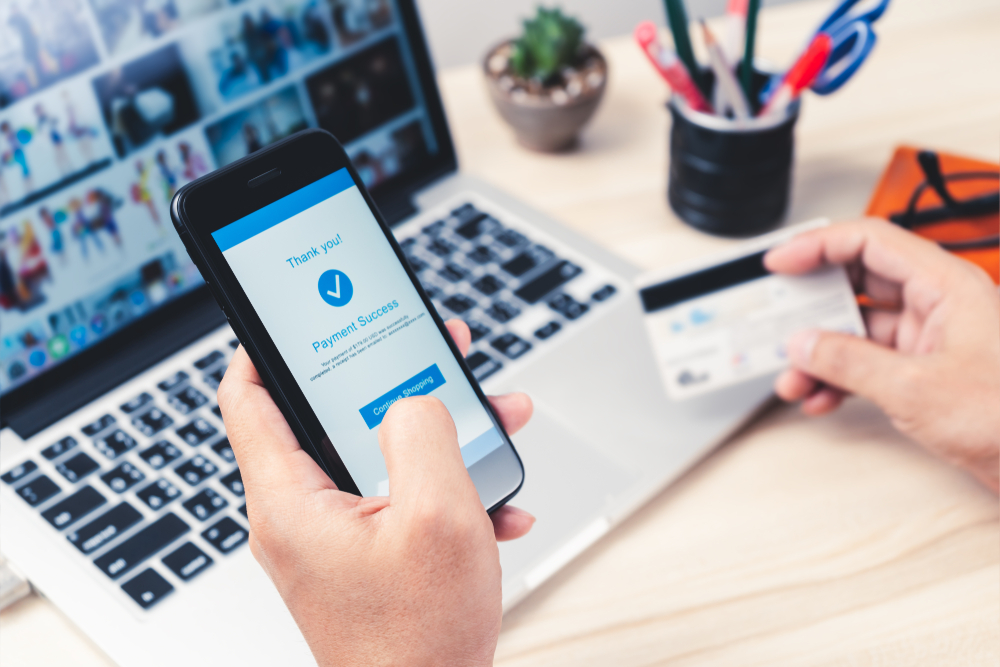
6 Tips for Safe Online Holiday Shopping
This year many people will be shopping online instead of going to brick and mortar stores. It’s the physically safer way to prepare for the holidays. However, given that so many people will be online, it’s a safe bet that criminals and scammers will also be out in force.
Stay cyber safe online with these tips.
Keep your online apps updated
Before you start browsing on Thanksgiving night (or whenever you begin your holiday shopping hunt), run your updated antivirus and malware protection software. Also, make sure you’ve updated to the latest version of your apps and software.
The latest updates typically contain protection against the most recent threats. It’s no guarantee that hackers can’t get in. Yet it does provide a better moat around your cyber fortress than the last version that didn’t have all the new updates.
Don’t forget to update and run protection software on all your devices, including your phone. If your laptop is completely protected, but you buy something on your phone without updating it first, what you did on your computer is irrelevant. Don’t forget your tablets and any other online devices too.
Build login muscle
Getting strong is not just key to your physical health – it’s essential for your cyber health too. If your passwords are common or too short or have the same password for multiple sites, you need to build up your passwords.
Secure password creation is especially crucial for any website with your personal information, such as banking accounts, investment sites, bookkeeping sites. If you use social media channels for business, make sure you bulk those up as well.
For any highly sensitive website, whether monetary or reputation-based, you should change your password. Generate the most robust password possible.
For ultra-secure passwords, use a password manager. These services essentially lock all your passwords and info in a secure vault that is too difficult for hackers to access. You’ll need to remember the one (long, strong) password to get into your “vault,” and that’s it.
Even with a password manager, take additional steps to keep your logins safe. Get two-factor authentication wherever possible. In addition to providing your password, you validate your login with another method. Typically this is a call, text, or email with a special code.
Of course, you’ll need to make sure that the website has your correct information. If you’ve changed your phone number or email address within the past year, update the info first.
Connect carefully
It would help if you encrypted (or have your IT guy encrypt) your wireless connection (Wi-Fi) at home. You need to sign in with a security key or password. If you’re using the default setting that your modem or router came with, consider changing them to something of your choosing.
Not all public wireless access points are encrypted. Some of them are public, which is why you can access them without a password. When you look at the network in the list, you won’t see the lock symbol next to it. They’re often called “Guest” in the network name.
If that’s the case, you should assume that someone will take whatever data they can while you’re on that network. Do not enter any website, especially one with a login and password, that you think might provide the opportunity for data theft.
If you enter a password for a site that you don’t worry too much about, but you use that passwords for other sites you would be concerned about, you run the risk of a hacker taking that password and using it for your other accounts.
Rather than connect to a public network, you can use your mobile phone, depending on your plan, as a hot spot for connecting. That will also secure your communications.
Shopping at a particular store? Go directly to their website.
You’ll probably get a lot of sales emails and promotions in your social media feeds. But you cannot trust all of them. Remember that anyone can put up a site or send an email and make it look reasonably professional.
It’s great for small business owners but is also great for hackers. They can make the email appear as though it’s coming from a friend, at least until you look closely at the email sender’s address. Years ago, many hackers didn’t write perfect English, but that is no longer the case.
To be on the safe side, type the store’s name directly into your Internet browser rather than clicking on links sent to your email. These emails might come from hackers with malicious intent.
When in doubt, delete it out. Don’t click on any link when you haven’t verified the sender.
If you’re considering ordering from a site you haven’t used before, check out the reviews first. If there are none of the ones that exist are mostly negative, find a different source.
You could tell them, but then you’d have to kill them
Just kidding! Many online shops have lots of form fields for you to fill out. You only need to fill out the required ones, marked with an asterisk *. The other fields are often just so the business can gather more information about you.
More information helps them target their marketing and sales better. But it can also be a boon to hackers if they get through the store’s security walls. If it’s not necessary for your activity, then leave it blank.
And if they require information that you think is inappropriate, go elsewhere. There’s no reason for an online store to request your Social Security number, for example. Keep your information to yourself.
Do not speed up checkout
Most websites allow you to store your credit card information online to purchase from them more easily. Yes, it’s much more convenient for you. And also for hackers. Just say no. Disable your one-click ordering.
Checking out as a guest is more difficult for hackers to get your credit card information should they get through the store’s online security. It also helps ensure that you’re not making impulse purchases outside your holiday budget. There’s nothing wrong with having to think before you spend!
If you’d like to talk to us about the security precautions we take with your information, feel free to give us a call at 619.255.9554 or email us to set up an appointment.
Dream. Plan. Do.
Platt Wealth Management offers financial plans to answer your important financial questions. Where are you? Where do you want to be? How can you get there? Our four-step financial planning process is designed to be a road map to get you where you want to go while providing flexibility to adapt to changes along the route. We offer stand alone plans or full wealth management plans that include our investment management services. Give us a call today to set up a complimentary review. 619-255-9554.