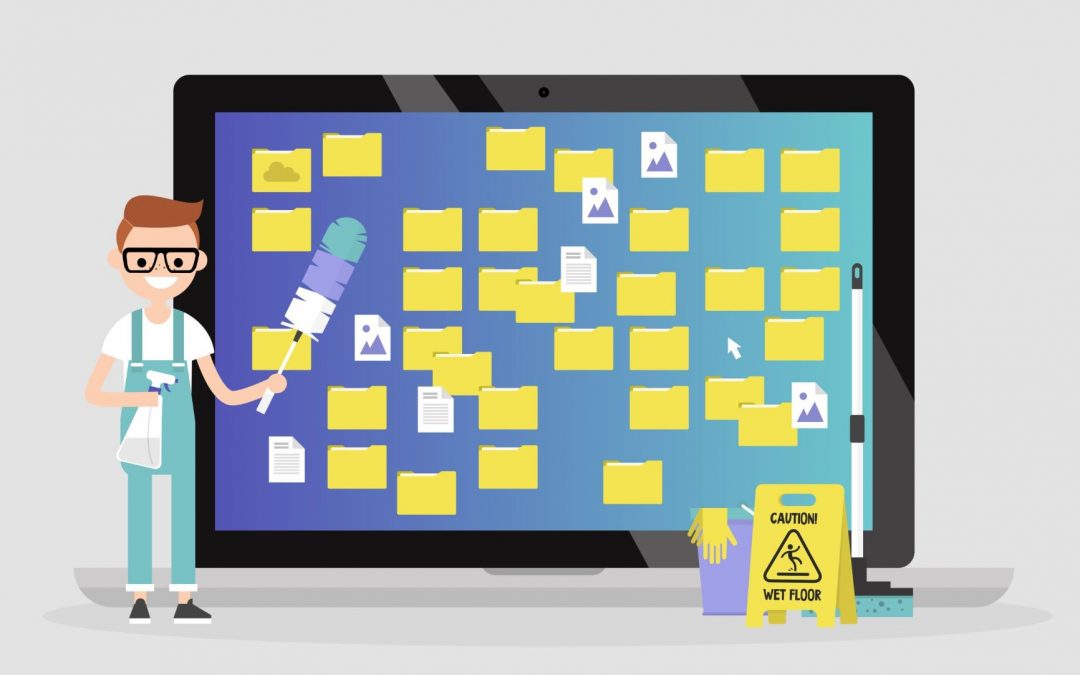Depending on how you feel about technology, your computer may or may not spark joy, as Marie Kondo would have it. However, it’s important to clean out your computer from time to time. Just as you clean out your closets and do a spring cleaning.
What parts of the computer should be cleaned?
Both the machine itself, and its inner workings and software.
Make a habit of cleaning your computer physically, following these steps. After you’ve turned it off and unplugged it, of course.
Clean out your computer #1: dust it off and wipe it down weekly.
A soft, dry cloth will do the dusting perfectly well. You can also find special cleaning fluid for your monitor at the store.
Regular household cleaners might damage your screen, so just use a soft cloth like microfiber to wipe it. If you’ve got smudges you want to remove, dampen your soft cloth with water (preferably distilled or filtered to avoid streaking) to wipe it.
Still have smudges? Mix up a 50/50 blend of distilled water and distilled white vinegar and use that to dampen your cloth. Ammonia may potentially harm the screen, so don’t use commercial glass cleaners as they usually contain ammonia.
If you’ve got a laptop that needs some TLC, wet a clean sponge with water and (mild) dish soap and then wring it out. Use that to wipe the front and back of the laptop, not the screen and laptop inside.
Clean out your computer #2: Clean your keyboard
Turn your keyboard over the trash can and pat it on the back (!) to get rid of crumbs, bits of dirt, hair, etc. If you’ve got some dirt that remains, use a Q-tip dipped in rubbing alcohol or one of the solutions above. When you wipe around the keys, you can prevent them from sticking.
You can also get a can of compressed air at most office supply stores and blast out the buildup.
If all that isn’t enough, the manufacturer may provide instructions on opening it up so you can clean out the inside.
Clean out your computer #3: Blow dust out of vents, fans, etc.
Compressed air yet once again is your friend. Use a screwdriver to open up the exterior of your desktop, following the manufacturer instructions and making sure the vents and fans are clear of buildup.
You might or might not be able to perform the same operation on a laptop, so check the instructions.
Clean out your computer #4: Check your surge protectors
You know that power surges can damage your devices. Did you know that one power surge is all it takes to wipe out your surge protector? The light may be on, but that doesn’t mean it’s actually protecting your electronics.
Unfortunately there’s no way to know for sure if your surge protector has worn down, unless you purchased one that comes with warning lights. They’re rated in joules. Which means a 1,000-joule surge protector can weather 1,000 joules worth of surge. If you get one surge of 1,000 joules, your protection is gone. If you get 10 100-joule surges, same thing.
If you’ve experienced a major power surge, you should probably replace the protector. A rule of thumb is to get a new one every two years, but that varies. A good way to keep your surge protectors working longer is to unplug devices when you’re not using them.
Do some preventative maintenance on a regular basis for your software.
You’ve probably been told to back up your data, and this is very important. You can set up a weekly routine to ensure that if something happens to your computer – it dies, someone spills coffee on it, someone takes the wrong computer at the security checkpoint, or whatever – you haven’t lost the data.
You can use a physical backup such as an external hard drive or a thumb drive. Or use the cloud, in the form of Google Docs or online document storage.
You should also back up your system, not just the data. This usually means selecting a “restore point” (using system restore in Windows) that the computer can roll back to if disaster happens. It’s best to do this on an external drive, because it does require a lot of free space.
We’ve posted some cybersecurity tips, including making sure you have anti-malware software installed, and that you update it when asked. Worms, phishing, hacking and other dangers to your computer mutate all the time. If you don’t update, you’re not protected against the latest threat.
Declutter your software.
There are a number of ways you can clean up your software.
When you’re not using programs or files on your computer anymore, delete them. This frees up some memory. It ensures your computer doesn’t drown itself in unnecessary data, which slows down its speed. Removing these programs also removes a potential point of entry for hackers.
Clean out your Windows registry, which contains all the details on everything that’s happened on your computer. Make sure you back it up first, in case you make a mistake and have to reinstall the operating system. This isn’t a guaranteed way to make your computer operate more efficiently, but it often does the trick.
Clean out your cookies! Cookies are little text files that apps and browsers install on your computer to make your web browsing experience faster and easier. However, they compromise your privacy because they can be used as spyware. Too many cookies also slow down your system.
It’s a good idea to periodically clear them out: both the text-based cookies and flash cookies. Each browser has a slightly different way of clearing cookies, so follow the instructions for the one(s) that you use.
Run hard drive maintenance. With Windows-based systems this is usually defragmenting and disk cleanup. Your computer might do this automatically, especially if you bought it recently. But you can also run it yourself.
We hope you’ve found these computer cleaning tips helpful, and are well on your way to a sparkling PC both inside and out!
If you’d like to schedule a financial planning consultation with us to see if your finances need a little TLC, please email us or give us a call at 619.255.9554.